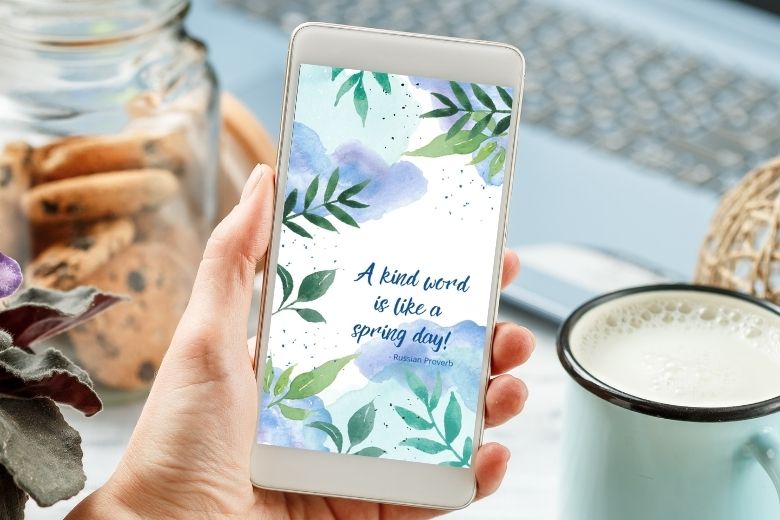If you like to periodically change out your phone’s wallpaper, you may like this one! EVERY day is the perfect day to grace someone with a kind word or two. You never know, it could be the only kind words they hear for the day! Life is short, and often full or obstacles. Most people are trying to muddle through each day the best they can. Why not brighten their day, if just for a moment! With that in mind, I’d like to offer you a simple way to keep that as a reminder. Just fill out the request for this Kind Word phone wallpaper and download it right away.
Download your Kind Word wallpaper and save as a photo on your phone. If you need directions, look for instructions below the request form. (If these aren’t the latest instructions for your device please do an online search for help.)
Cheers to YOUR Artful Adventures, Kristie
How to use your phone wallpaper
On iOS:
There are two possible methods for setting a background picture on iOS devices:
Method One:
- Go to ‘Settings’ and select the ‘Wallpaper’ option
- Select ‘Choose a new wallpaper.’ You will then be given the option of selecting from the phones stored designs (dynamics and stills), or you can select a photo from your gallery.
- Select ‘Set’ then choose either ‘Set Lock Screen,’ ‘Set Home Screen’ or ‘Both.’
Method Two:
- Go to the ‘Photos’ app and select the photo you want to use.
- Click on the share icon on the lower left corner of the screen, then select ‘Use as Wallpaper.’
- Then choose to set the photo as either the lock screen, home screen or both.
- If you do not have a photo you want to use in your gallery, just browse the web and find a photo that suits.
On Android:
- Start setting your home screen by pressing and holding a blank area on your screen (meaning where no apps are placed), and home screen options will appear.
- Select ‘add wallpaper’ and choose whether the wallpaper is intended for ‘Home screen’, ‘Lock screen’, or ‘Home and lock screen.’
- Another set of options will appear where you can choose where the photo you would like to use will be coming from: Gallery, Photos, Live Wallpapers or Wallpapers.
- If you choose a photo from the Gallery, you will be able to crop the image to a suitable size. Once satisfied, simply click ‘Done’.